Automatic planning using MCTS for a given target molecule
While interactive planning via the IPP gives a lot of flexibility (e.g., by choosing what we believe is the best chemical node to expand), this isn't always the most practical way of synthesis planning. Let say we have 10 complex targets, it can take some time to manually expand interesting steps, and then save the results at the end. Fortunately, the Tree Builder can perform node selection and expansion automatically, based on the Monte Carlo Tree Search. User's must have created an account in ASKCOS and must be logged in to use the Tree Builder. This is because jobs are submitted asynchronously and the results are saved to the users account, as we will see below.
The Tree Builder shares the same initial user interface as the Interactive Path Planner, and so let's start by navigating to Modules>Retrosynthesis>Interactive Path Planning/Tree Builder. If any previous results are in the canvas, click on the (X) CLEAR RESULT at the bottom of the canvas to remove it. Next enter CC(C)(C)OC(=O)N1CCCC(OCCCCO)CC1 as the target molecule. We will again go with the default general settings. Click on STRATEGY SETTINGS>GENERAL, and double check that the default strategy settings are consistent with the screenshot below. Most notably:
- Min. plausibility should be 0.001.
- Model should be template_relevance
- Template Set should be reaxys
- Max. num. templates should be 1000
- Max. cum. prob. should be 0.999
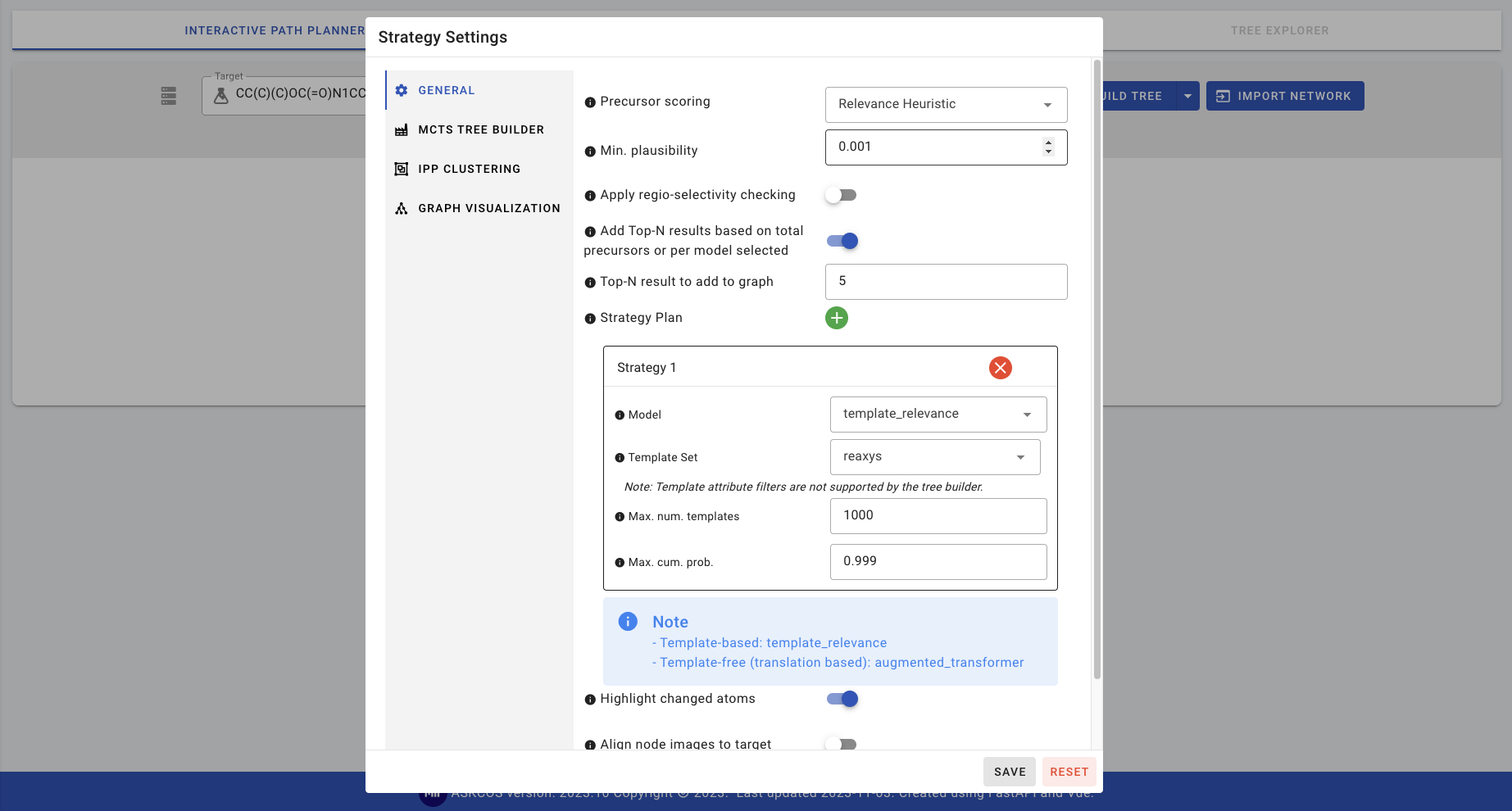
Next, click on MCTS TREE BUILDER to check the settings. Leaving the default values would suffice for this run, the only exception is to cap the Expansion time to 30 seconds.
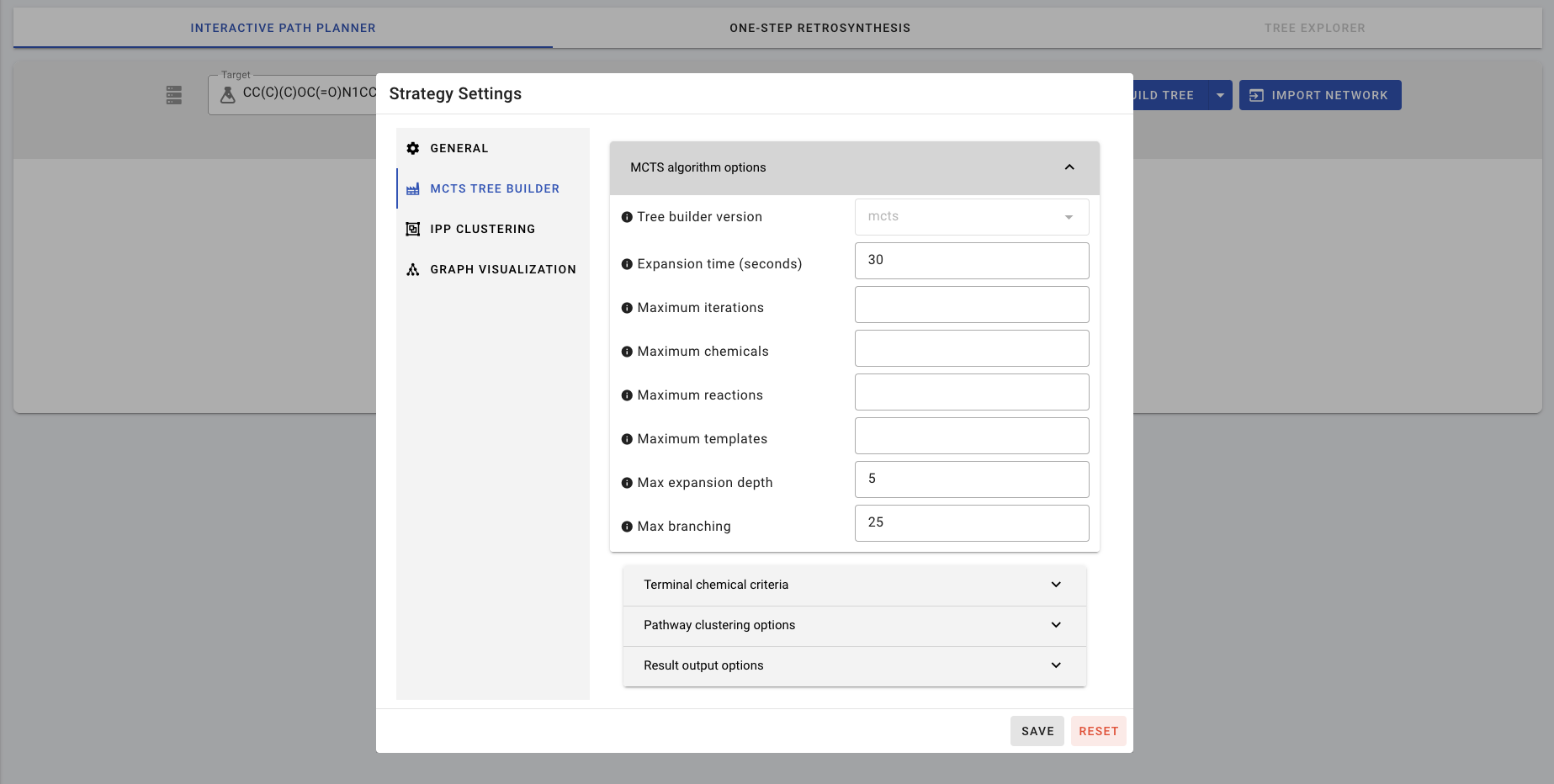
Click SAVE to save the settings, and then BUILD TREE. A popup will appear stating that the tree search job will be submitted to the backend. Another will appear when the job is complete.
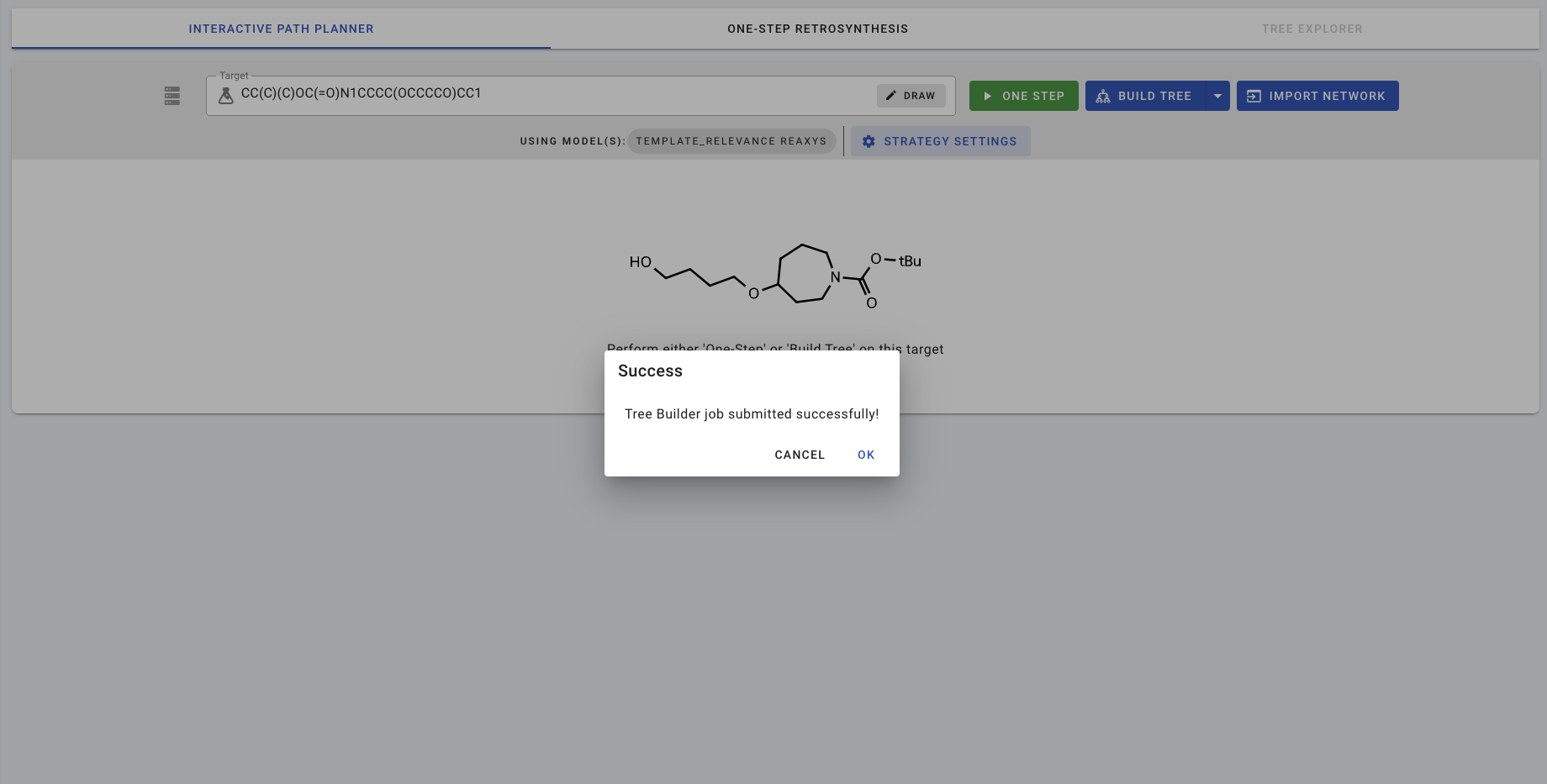
Due to the Tree Builder's asynchronous mode of operation, the ASKCOS website won't be blocked and other jobs can be performed while waiting for the Tree Builder job to complete. The results are centrally managed for each specific user and are accessible from the side bar, under My Results. This page shows a table with all the saved results for that particular user. The State of the job just sent shows as started.
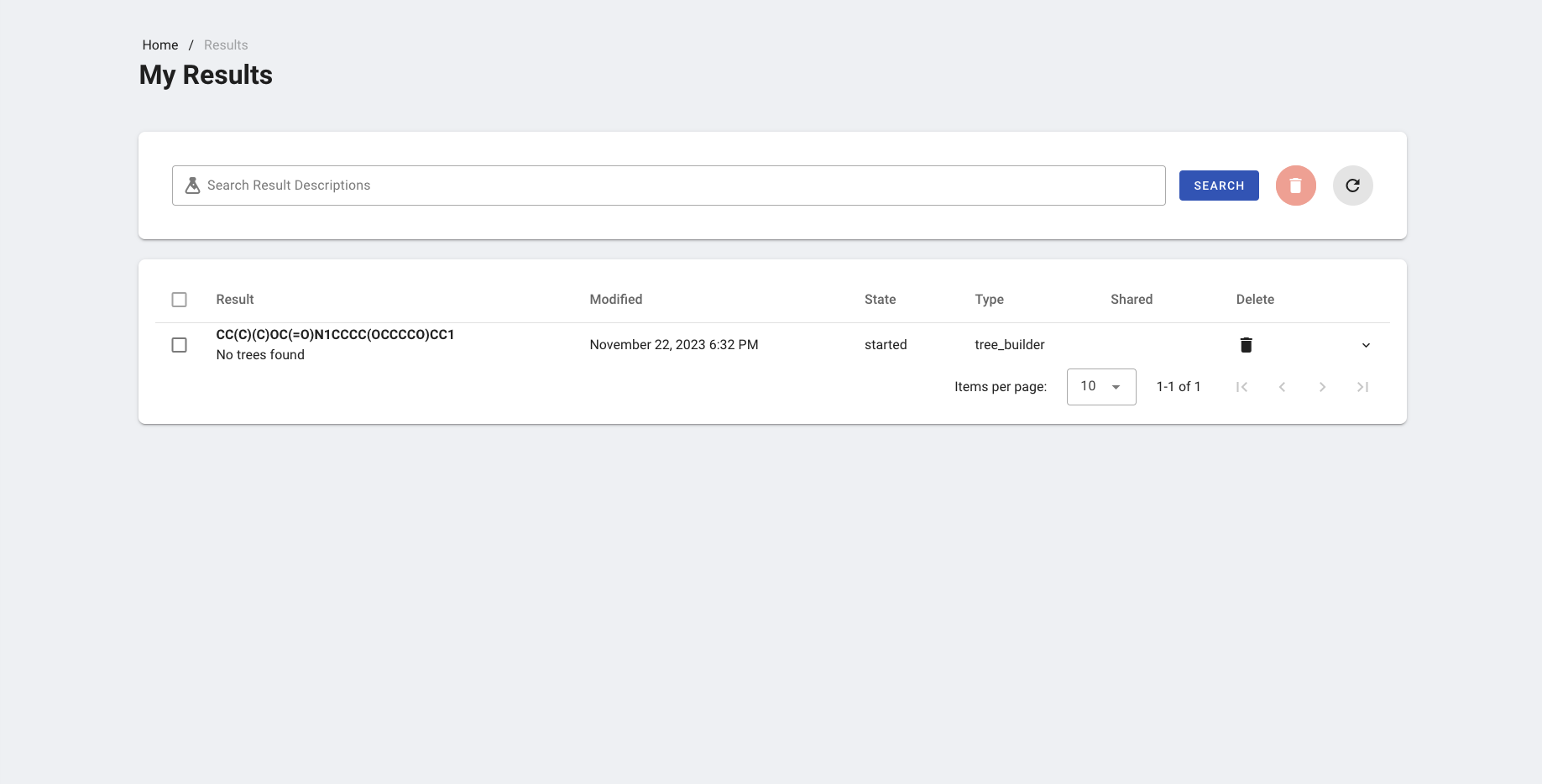
After about 30 seconds, a notification at the bottom of the website appeared stating that the job had completed.After refreshing the page, the job's State changed from started to completed.
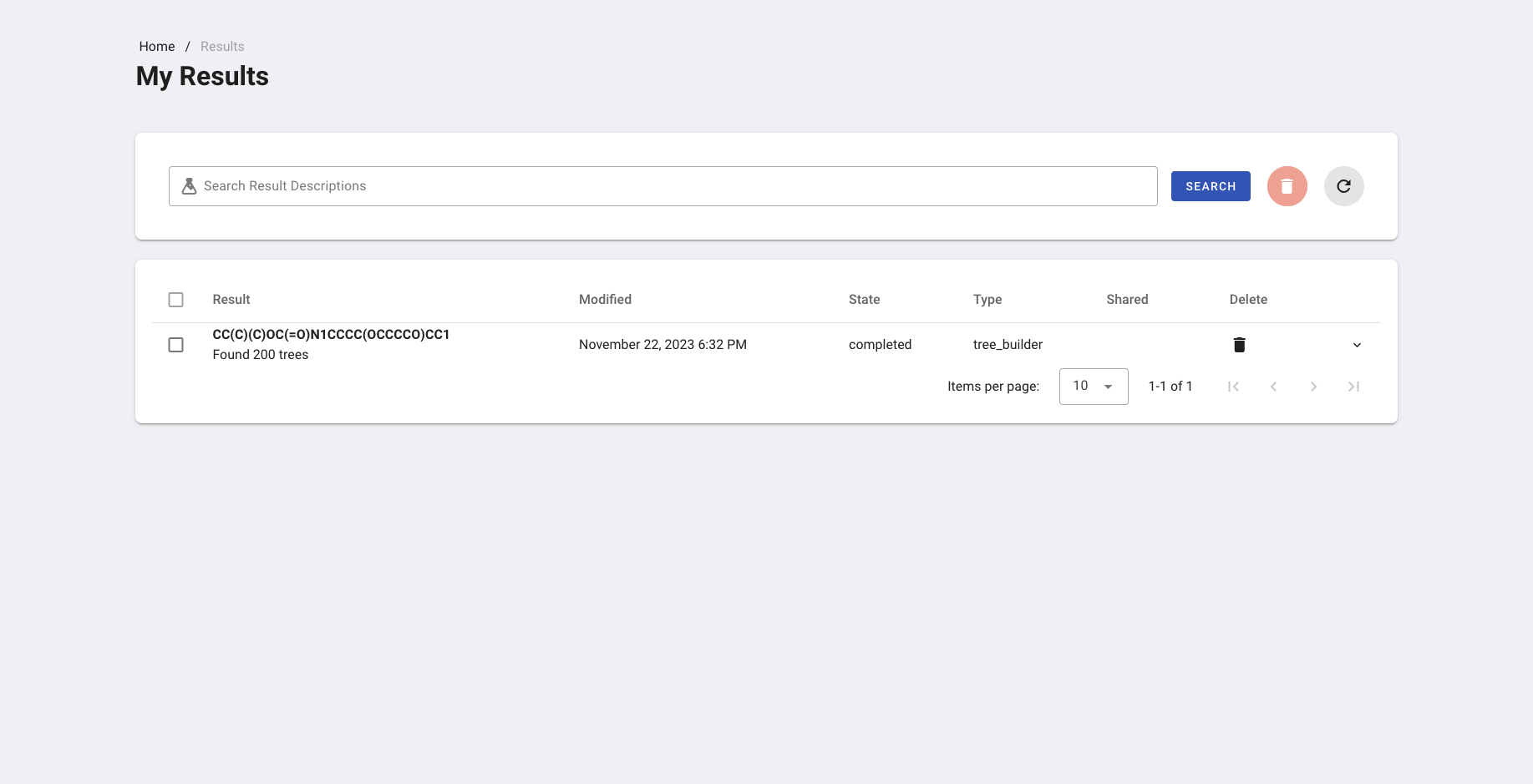
Completed tree builder jobs can be viewed and analyzed further in the IPP or the Tree Explorer (VIEW TREES), those options appear when the dropdown (to the far right of the result) is expanded. Select VIEW IN IPP.
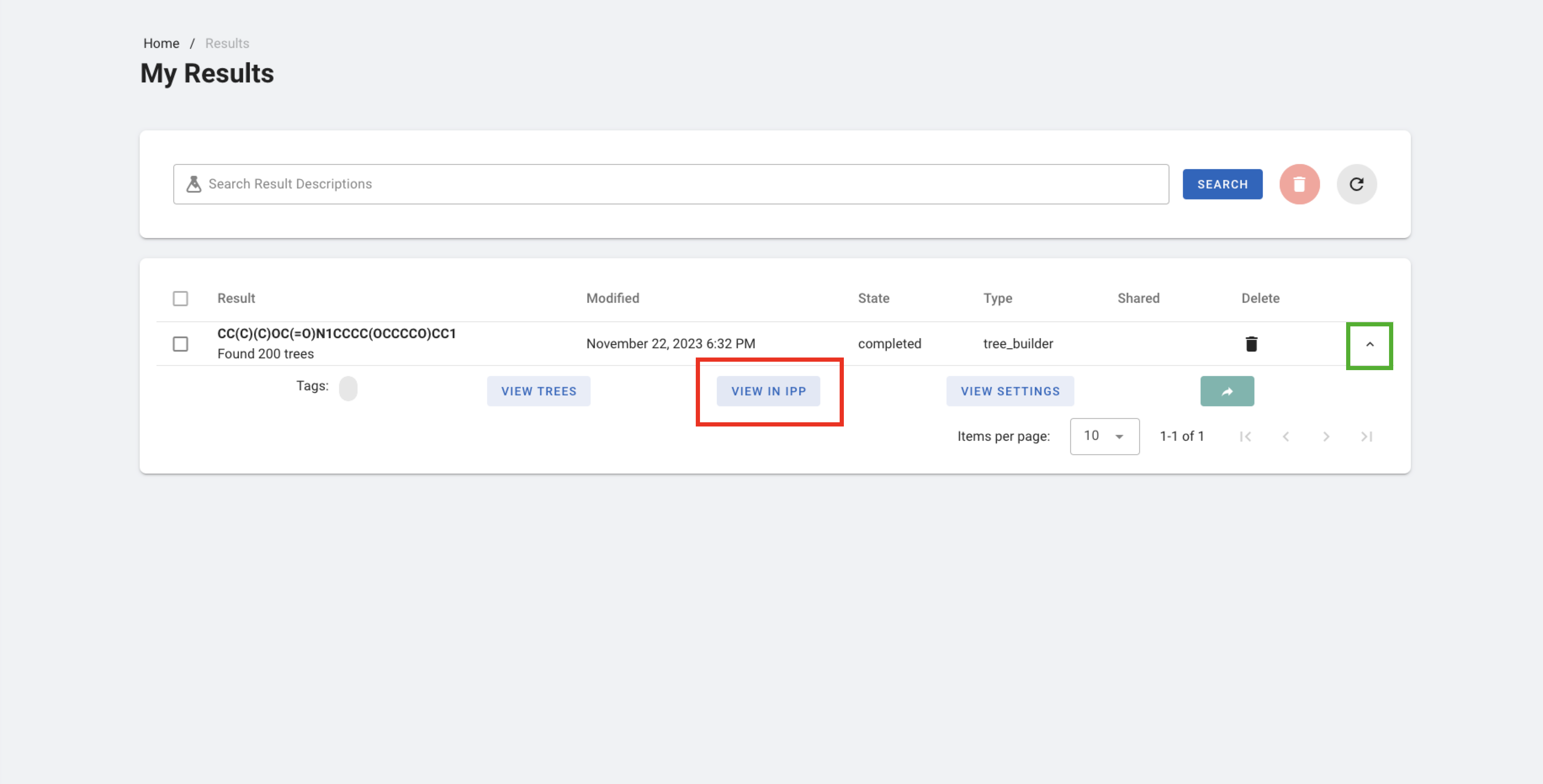
Now you can see the power of the Tree Builder and how the automatic tree search result completes the expansion to buyable chemicals; any buyable chemicals (green boxes in this example) are considered terminal, whereas any non-buyable ones (red boxes) require further expansion.
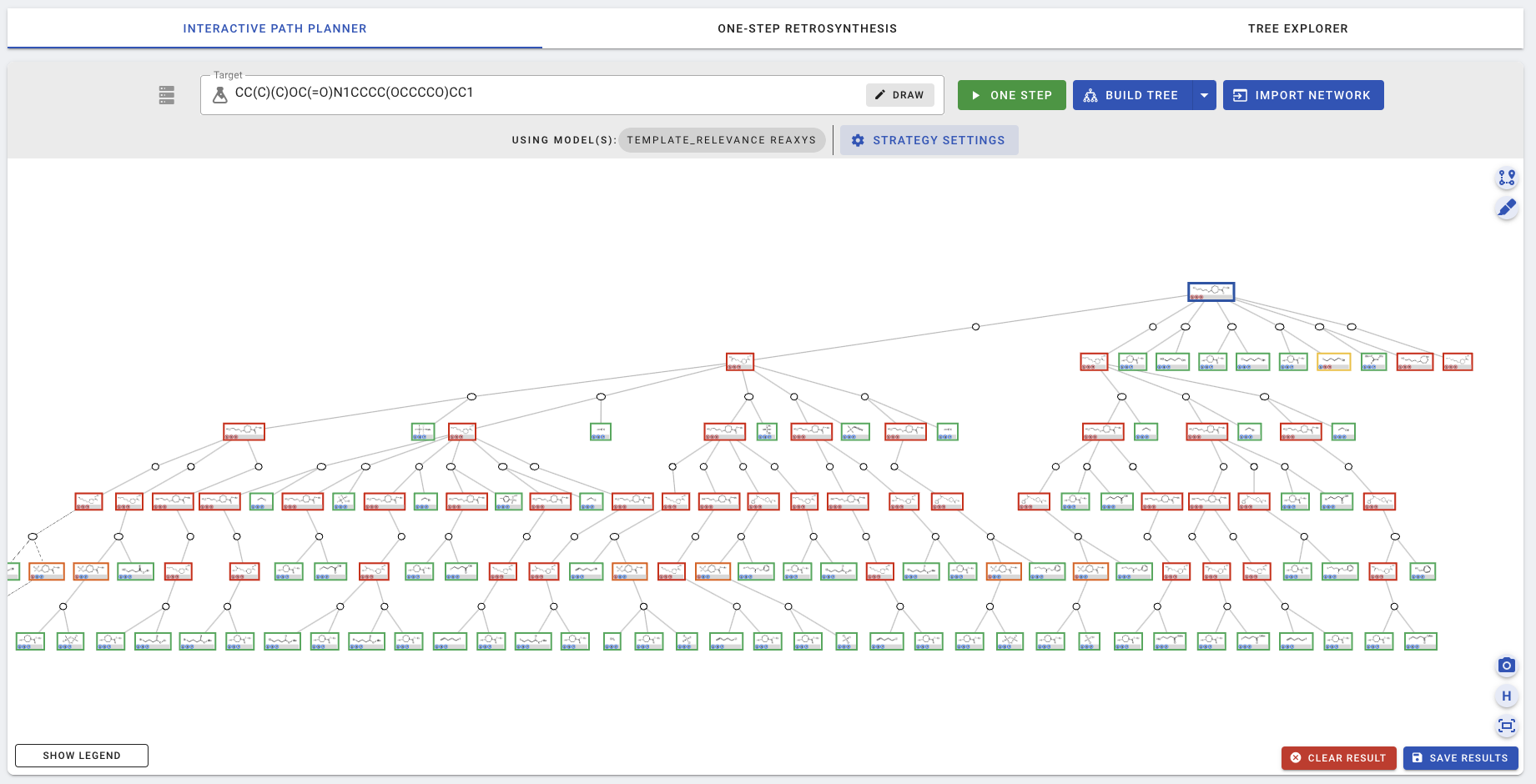
In this simple example, the target seems quite synthetically accessible and a run of 30 seconds is sufficient to expand the search tree completely. Generally, this is not the case. In fact, for some more complex molecules, the tree search algorithm may fail to find a single path to buyable building blocks! This is not a limitation of ASKCOS, but rather of the search algorithm and/or the one-step retrosynthetic proposer(s).