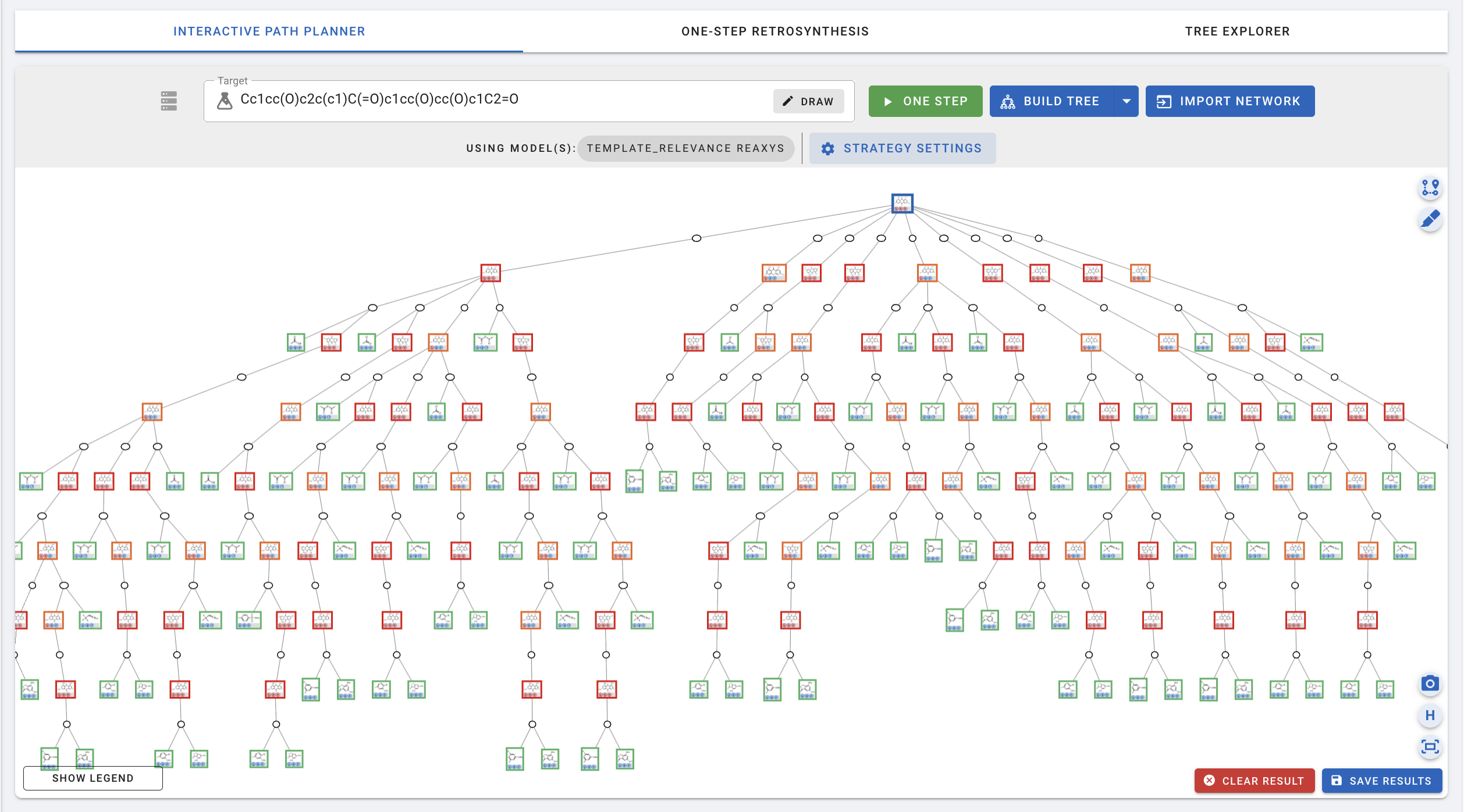Customizing MCTS
Now, let’s try customizing the Tree Builder with a different molecule. Let's navigate to Modules>Retrosynthesis>Interactive Path Planning/Tree Builder. If any previous results are in the canvas, click on the (X) CLEAR RESULT at the bottom of the canvas to remove it. Next enter Cc1cc(O)c2c(c1)C(=O)c1cc(O)cc(O)c1C2=O as the target molecule.
To customize the settings, click on STRATEGY SETTINGS.
First, in STRATEGY SETTINGS>GENERAL, you can change the settings for the One Step retrosynthesis model that will be used for the Tree Builder. More details about how to customize these settings can be found in [01-Customizing interactive planning](01-Customizing interactive planning).
Now, let’s move to MCTS TREE BUILDER settings. Most notably:
- Expansion time: This is the time allowed for the tree builder to keep searching for possible routes.
- Max expansion depth: This is the limit on how far the tree builder is allowed to go down the tree before exploring other nodes.
- Max branching: This is the limit on how many sets of precursors the tree builder considers for a given node.
Increasing these values allows the tree builder to explore more options when searching for viable routes.
For example, when using the tree builder with the default settings for Cc1cc(O)c2c(c1)C(=O)c1cc(O)cc(O)c1C2=O as the target molecule as follows:
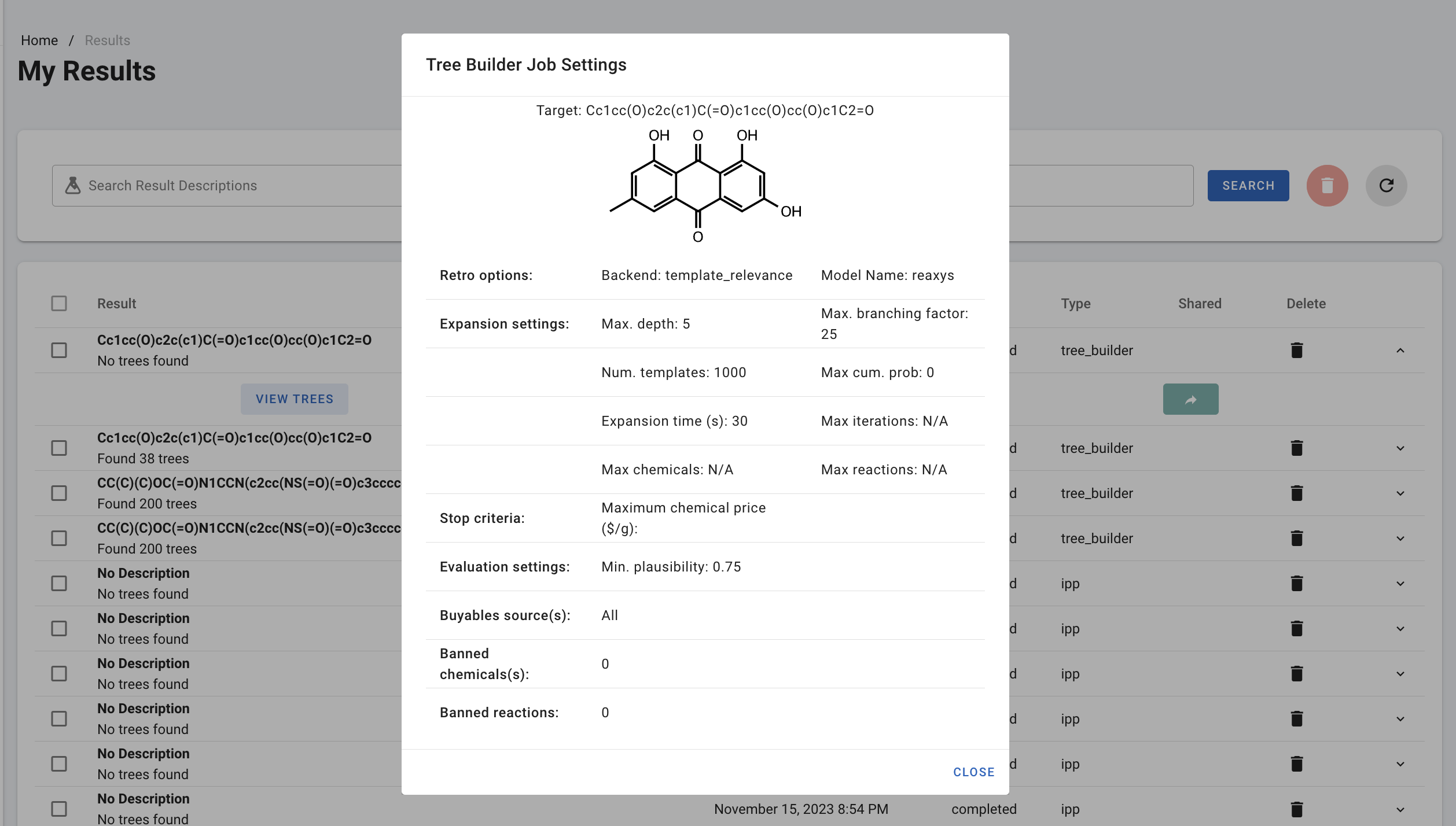
The default setting for this molecule does not give any trees as a result. However, when we increase the expansion time to 60s, we get 38 trees as a result.
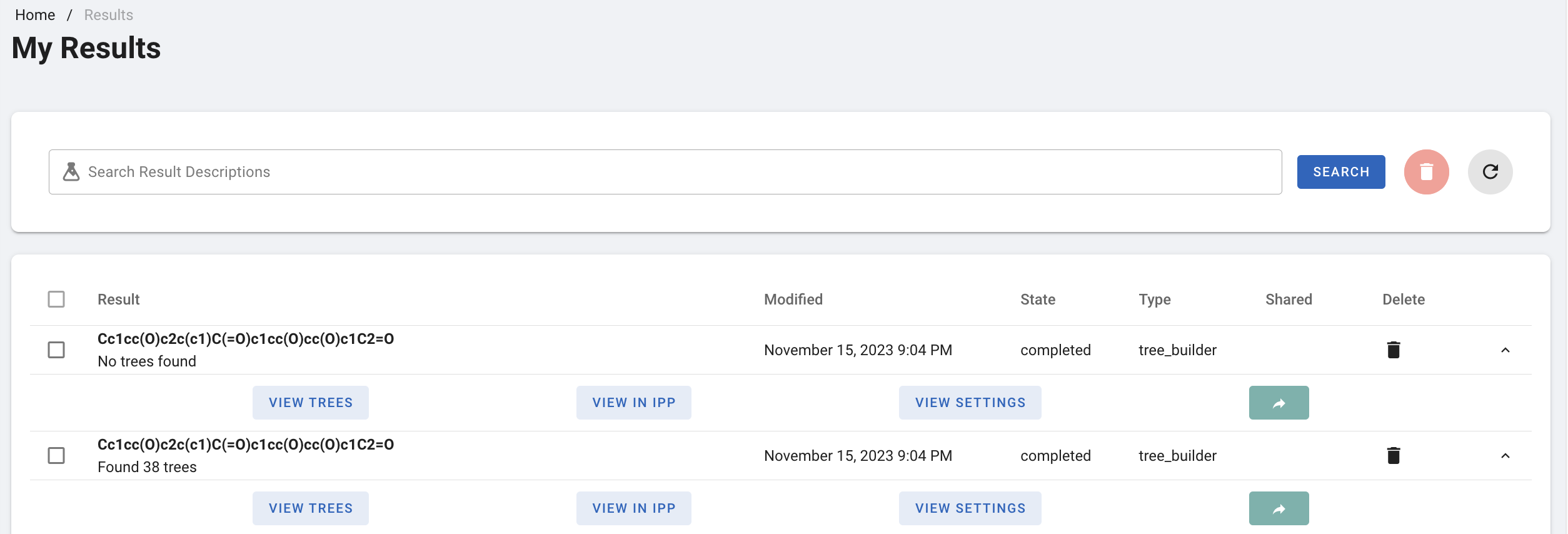
In IPP, the 38 trees look like:
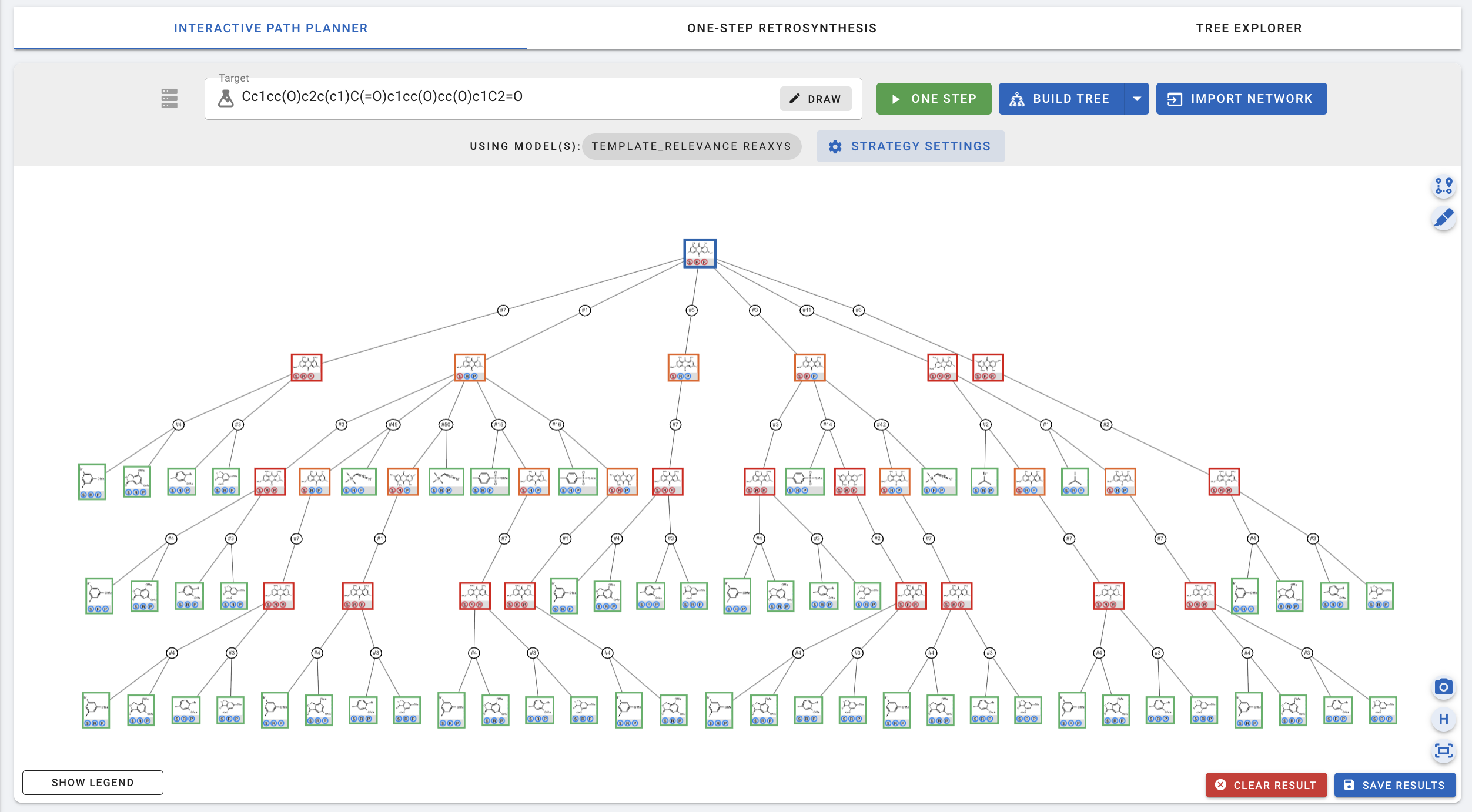
Increasing expansion time to 60s, max expansion depth to 10, and max branching to 50 (i.e. double the default setting) gives you more trees:
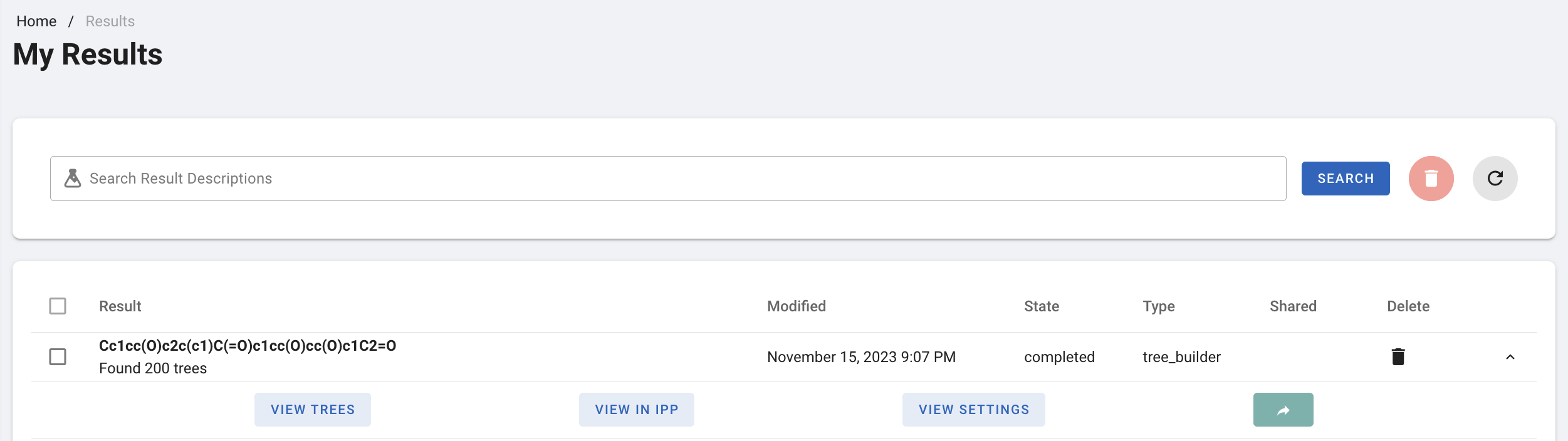
In IPP, this looks like: